On this discussion forum you can participate by opening a new topic, or by joining the chat. You would use the chat for casual content, news articles or information of short-term significance.
When you open a new topic, you are presented with the following pop up window. Below there are tips on how to best ask questions.
1. Using a descriptive title to the topic
A descriptive title helps to remember an ongoing discussion, and also helps future users who are searching for the same issue.
If unsure, just make your best guess. You can always adjust it later.
2. Specifying the Category and adding any relevant tags.
When creating a new topic, specify the category of the post, whether it is about Incus, Incus OS, LXC, or if it does not fit in either, keep the default General.
You can also add tags to your posts. You can pick them up from the list, or type the first few letters. You will get suggestions to pick from.
3. Providing relevant information about your system
In many cases, users run Debian/Ubuntu on the host, and use Debian/Ubuntu instances. It is good to be explicit in any case when you describe your question. But if you do not mention, then most likely it is assumed you run Debian/Ubuntu on both the host and the containers.
When you configure Incus, you can either use a loop file, or use a dedicated partition. You can do this with either ZFS, btrfs, or another filesystem. If you think this choice is relevant to the question, mention it. Run incus storage list to verify.
The are several networking types in Incus. The default is a private and managed bridge, and the device is called incusbr0. If you use something else in a container, mention it. Run incus network list to verify.
4. Formatting your post
When composing a question, there are useful formatting icons to help pretty-present your question.
4.1 Fenced code blocks
This is the sixth icon from above. It works either on whole lines, or on a few words.
When you have text and you want it to appear in such a code block like below, select the whole line or lines, then click on the sixth icon that looks like </>.
This is the actual result:
$ incus launch images:debian/12/cloud mycontainer
This is a screenshot of selecting the whole line. Some esoteric tip. There are two ways to select a line, double-clicking on it, or dragging the pointer from above the line to below the line. We do the second style here.

This is a screenshot that shows the source markdown text, AFTER we pressed the sixth icon (pre-formatted text, Ctrl+e).
Avoid the blockquote environment icon (fifth icon) when quoting code because it prepends empty spaces to each line and it often messes up the content.
4.2 Preformatted words and italics
This word is preformatted, incusbr0. You just need to enclose it with single back-ticks.
Use it for keywords and commands.
The icon </> does the same for this one.
This word is in italics, managed network. You just need to enclose it with underscores, one at each side.
Use it for terminology.
The icon I does the same for this one.
5.0 Providing a list of steps to reproduce the issue
If you can demonstrate the issue you are getting with a list of instructions, then this helps immensely for someone else to try to replicate. ![]()
![]()
![]()
Here is an example from start to finish. I’ll describe first the issue before I show the instructions.
Hi All! I cannot get IPv6 to work in my containers. First, I show the default profile the defines the incusbr0 private bridge. Then, I show the configuration of the private bridge incusbr0. Finally, I launch an Alpine container (images:alpine/3.19/cloud) and from within I attempt to ping6 to ipv6.google.com. I get the error that appears below.
$ incus profile show default
config: {}
description: Default Incus profile
devices:
eth0:
name: eth0
network: incusbr0
type: nic
...
$ incus network show incusbr0
config:
ipv4.address: 10.10.10.1/24
ipv4.nat: "true"
ipv6.address: none
description: ""
name: incusbr0
type: bridge
used_by:
...
$ incus launch images:alpine/3.19/cloud alpine
Launching alpine
$ incus shell alpine
alpine:~# ping -c 3 ipv6.google.com
PING ipv6.google.com (2a00:1450:4017:80d::200e): 56 data bytes
--- ipv6.google.com ping statistics ---
3 packets transmitted, 0 packets received, 100% packet loss
alpine:~# exit
$
6.0 Being interactive with feedback and support
You can also interact and help others in solving the problem.
As an example to the previous question about IPv6 in an instance, if you would like to assist with the query you would post something like below.
Welcome to Incus!
Can you show the output of the command
ping -c ipv6.google.comwhen you run it from the host?
By doing this, we will verify that IPv6 connectivity is working on the host.
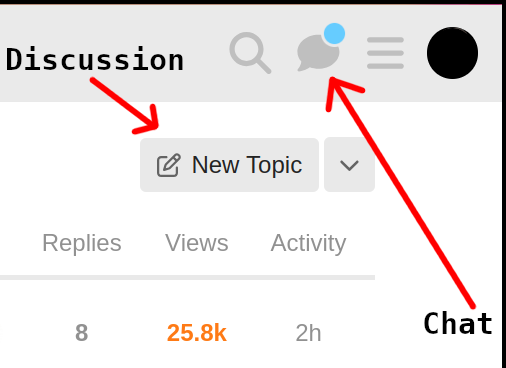
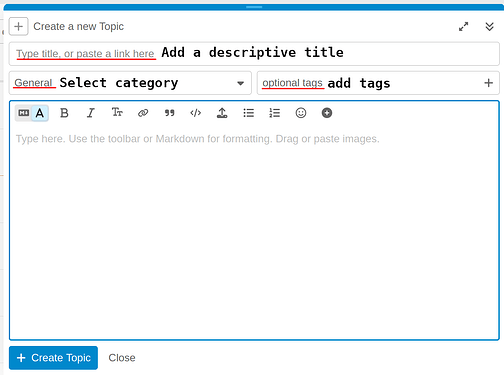
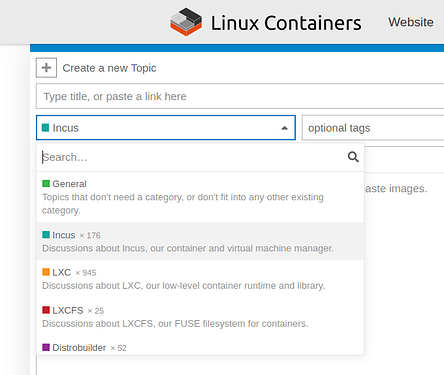
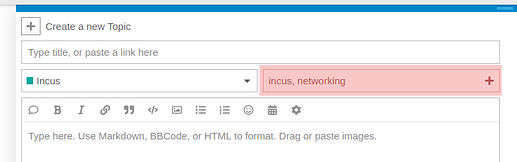
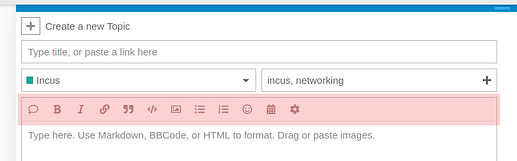
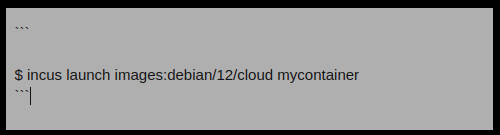
 .
.